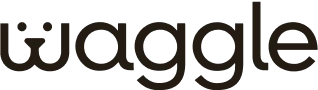WaggleCam Pro
Device & Application
- Open the treat compartment and fill it with small, dry treats.
- In the Waggle app, navigate to the live view and tap the treat icon to activate the treat tosser feature.
- Tap the toss button to release a treat to your pet.
How it works
Camera Connectivity & Streaming
To enable alerts:
- Go to Device Settings in the WaggleCam Pro app.
- Navigate to Motion Alerts.
- Toggle on Noise Detection and Bark Detection.
- Avoid sticky, soft, or irregularly shaped treats, as these can clog the mechanism.
- Open the treat compartment, remove any stuck treats, and wipe the area clean.
- Use small, dry treats that fit within the size recommendations specified in the user manual to avoid jamming the treat tosser.
- Avoid moist, chewy, or sticky treats.
- Do not overfill the treat compartment, as this can lead to jamming.
- Start by placing the device in a quiet, familiar space.
- Let your dog explore the device while it's turned off.
- Gradually introduce the treat tossing feature from a distance, using a calm voice and positive reinforcement.
- Use smaller treats initially to reduce sound intensity.
- Most pets grow comfortable with the device after a few sessions.
- Power off and unplug the device.
- Open the treat compartment and remove any leftover treats.
- Wipe the inside of the compartment with a dry or slightly damp cloth.
- Avoid using water directly or cleaning agents inside the mechanism.
- Make sure everything is completely dry before refilling and using the device again.
Monthly
$9.99
Yearly
$59.99
Waggle Cam Pro subscription plans
Welcome to the Waggle Cam Pro subscription plans Page! We are delighted to offer you an advanced, pet-friendly monitoring solution designed to help you stay connected with your pets. Below is a comprehensive overview of our subscription plans, terms, and key features.
Free Plan
The Free Plan offers essential features for keeping an eye on your pets. Enjoy real-time interaction with live streaming, two-way audio, treat tossing, and pet tracking, ensuring that you are always connected to your pets wherever you are.
Paw Plan
The Paw Plan unlocks advanced features, enhancing your ability to monitor and manage your pet’s activities. It includes playback history, advanced recording management, and AI-powered intelligent analysis, which helps detect unusual activity or intrusions in your home.
Terms & Conditions
General Terms
- All subscription plans begin on the purchase date and will automatically renew based on the chosen plan.
- You may cancel your subscription plan at any time through the Waggle App.
Cancellations & Refund Policy
We keep things simple and transparent.
Cancellation Availability
- Monthly plans: Cancel within 24 hours of activation for a full refund.
- Non-Monthly plans: You may request cancellation within the first 30 days of activation/renewal or during the last 30 days before your next renewal date.
Outside this window, your plan remains active until the next billing cycle.
Refund Policy
- Monthly Plans: If you cancel within 24 hours of activation, you are eligible for a refund.
- Non-Monthly plans:
- First-Time or Re-Activating Customers: If you cancel within 7 days of activation, you are eligible for a pro-rata refund.
- Renewals: If you cancel within 2 days of your renewal date, you are eligible for a prorated refund.
- How refunds are processed: Once approved, refunds will be processed within 3–5 business days.
Cancellations made outside the eligible refund periods will not receive a refund. The subscription plan will remain active until the end of the current billing period.
Camera product subscription plans, including Waggle Cam Pro, are non-refundable. You can cancel anytime via the app or support; your plan will remain active until the end of the billing period and won’t renew.
Account Management
- subscription plans can be managed directly through the Waggle App.
- If you choose to delete your Waggle account, future renewals will cease; however, no refunds will be issued for any remaining subscription plan period
- If a device is moved to a new account while the subscription plan is still active, the existing subscription plan will expire, and a new one must be purchased.
For more information about the features and functionality of Waggle Cam Pro, please visit the Waggle Cam Pro page. If you have any questions, check out our comprehensive FAQ or contact our customer support team for assistance. Thank you for choosing Waggle Cam Pro to monitor and interact with your beloved pets! We're here to ensure a seamless experience every step of the way.