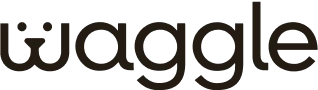Device & Application
1. Does the WaggleCam Pro support both 2.4GHz and 5GHz WiFi?
Yes, it supports dual-band WiFi for enhanced connectivity.
2. What is the camera's field of view?
The WaggleCam Pro has a 110° field of view.
3. Does the camera have night vision?
Yes, it features night visibility up to 10 meters.
4. Is the WaggleCam Pro weatherproof?
No, the WaggleCam Pro is designed for indoor use only.
5. How many cameras can I connect to the Waggle app?
You can connect up to 5 cameras to a single Waggle account.
6. What is the maximum resolution of the WaggleCam Pro?
The camera captures video in up to 3MP resolution.
7. Does the camera support audio recording?
Yes, it has two-way audio for listening and speaking through the camera.
8. How does the camera's AI enhance security monitoring?
The AI technology allows the camera to automatically track and follow moving objects within its field of view, ensuring comprehensive monitoring and capturing essential activity details.
9. How do I view recorded videos?
Recorded videos can be accessed and played back through the Waggle app.
10. Can I control the camera's pan and tilt functions from the app?
Yes, the app allows you to control the camera's pan and tilt functions remotely.
11. Is there motion detection?
Yes, the camera has intelligent motion and sound detection capabilities.
12. What types of alerts can I receive?
You can receive motion and sound alerts.
13. Can I adjust the sensitivity of motion detection?
Yes, motion detection sensitivity can be adjusted in the app settings.
14. How do I enable two-way audio?
Two-way audio can be enabled directly from the live view screen in the app.
15. Does the camera support auto-tracking?
Yes, it includes an auto-tracking feature to follow moving objects.
16. How do I use the treat tosser feature?
To use the treat tosser:
- Open the treat compartment and fill it with small, dry treats.
- In the Waggle app, navigate to the live view and tap the treat icon to activate the treat tosser feature.
- Tap the toss button to release a treat to your pet.
17. What types of treats can I use with the WaggleCam Pro?
Use small, dry treats that fit within the size recommendations specified in the user manual to avoid jamming the treat tosser.
18. How do I clean the treat tosser?
Clean the treat compartment regularly to prevent treat residue buildup. Use a dry cloth or brush to remove any debris.
How it works
1. How do I install the WaggleCam Pro?
Plug in the camera, download the Waggle app, register, and connect it to your WiFi via the app. Follow the on-screen instructions.
2. Can the WaggleCam Pro be mounted on a wall or ceiling?
Yes, the camera comes with mounting hardware for flexible installation options.
3. How does the motion detection feature work?
The camera detects movement and sends alerts to your device via the Waggle app.
4. Can I view the camera feed remotely?
Yes, you can view the live feed from anywhere using the Waggle app.
5. How do I reset the camera to factory settings?
Press and hold the reset button on the camera for 5 seconds.
6. How do I update the camera's firmware?
Firmware updates are automatically applied through the Waggle app.
7. How do I enable the treat tosser in the app?
Go to the live view screen in the Waggle app and tap the treat icon to activate the treat tosser feature.
8. Can I schedule treat tossing?
Yes, you can schedule treat tossing through the app by setting specific times for treats to be dispensed.
9. What should I do if the treat tosser is not working?
Ensure the treat compartment is not jammed and is properly loaded. If the issue persists, contact customer support for assistance.