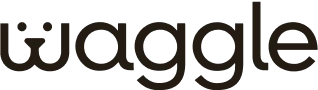Pet Monitor
Most Popular
Installation / How it works
Press and hold the button located below the display until the device is on.
Download & install the 'Waggle Super App' from the Play Store or App Store.
To Register your Waggle Pet Monitor:
STEP 1: Open the App
STEP 2: Click 'Register Product'
STEP 3: Scan QR code
STEP 4: Enter the details
STEP 5: Click 'Register'
STEP 6: Once the registration is successful, select 'Claim Warranty'
STEP 7: To receive alerts, choose the suitable plan and select 'Activate'
Note: It will take 24-48 hours to activate your Waggle Pet Monitor once you purchase the subscription.
Tap "Add product" on the home page.
Select the product.
Scan the QR Code at the back of your Waggle Pet Monitor and enter the details.
Click "Register".
Once registered, select "Claim Warranty".
Choose a plan and select "Activate".
Note: Activation takes 24-48 hours.
PRO+Air model: 24 hours (should remain plugged in).
In the App
Green: Normal
Red: Above range.
Account & App Management
Open the Waggle app and go to Settings > Alerts.
Select Email Alerts or Text Alerts.
Tap the "+" icon in the top right corner.
Enter the additional email address or phone number you'd like to add.
Save your changes.
Check Alert Settings:
Open the Waggle app and go to Settings > Alerts to ensure alerts are enabled.
Verify Network Plan & Connectivity:
Make sure your network plan is active and the device is online.
Phone Notification Settings:
Confirm that notifications for the Waggle app are enabled in your phone's system settings.
If you've verified all the above and are still not receiving alerts, please reach out to us at support@mywaggle.com for further assistance.
(Help the customer with reset steps of Pet Monitor).
1. The app theme location (shown on the home screen) is based on your mobile device's location.
2. The actual GPS location (for GPS-enabled Waggle devices) is determined by the device itself.
If your Waggle device has GPS and the location isn't updating or seems inaccurate, please try the following:
- Place the device near a window or in an open area. GPS signals may not work well indoors, especially if the device is placed deep inside an RV or a building.
- Ensure the device is powered on and connected to the network.
Features & Usage
- With GPS, LCD, and AQI enabled: 1 day
- With GPS and LCD only: Up to 3 days
- With all sensors off: 3+ days, based on reporting interval.
Pet Monitor Pro Plus Air: https://support.mywaggle.com/user-guide/n12-5pro-plus.pdf
RV Mini Camera: https://support.mywaggle.com/user-guide/rv-mini-camera.pdf
4G Camera: https://support.mywaggle.com/user-guide/waggle-4g-camera.pdf
4G Mini Camera: https://support.mywaggle.com/user-guide/rv-mini-camera.pdf
Waggle Camera: https://support.mywaggle.com/user-guide/wagglecam-pro.pdf
To update the app: Visit the App Store (iOS) or Google Play Store (Android) and check for any available updates for the Waggle app. Keeping the app updated ensures you have the latest features and improvements.
- Reset the device and ensure it has proper network connectivity.
- Allow a few minutes for the time to sync automatically.
If the time has not updated even after 2 hours, a reset may be required. You can follow the reset steps in the video linked below.
- Open the Waggle app.
- Select your Pet Monitor device.
- Below the temperature ring on the dashboard, tap the pencil icon.
- Set your desired minimum and maximum temperature thresholds.
- Open the Waggle app.
- Enable/disable the notifications from device settings.
You can re-enable alerts at any time by sliding the button back on.

Real-time temperture alerts

Pet monitor signal

Battery power saver
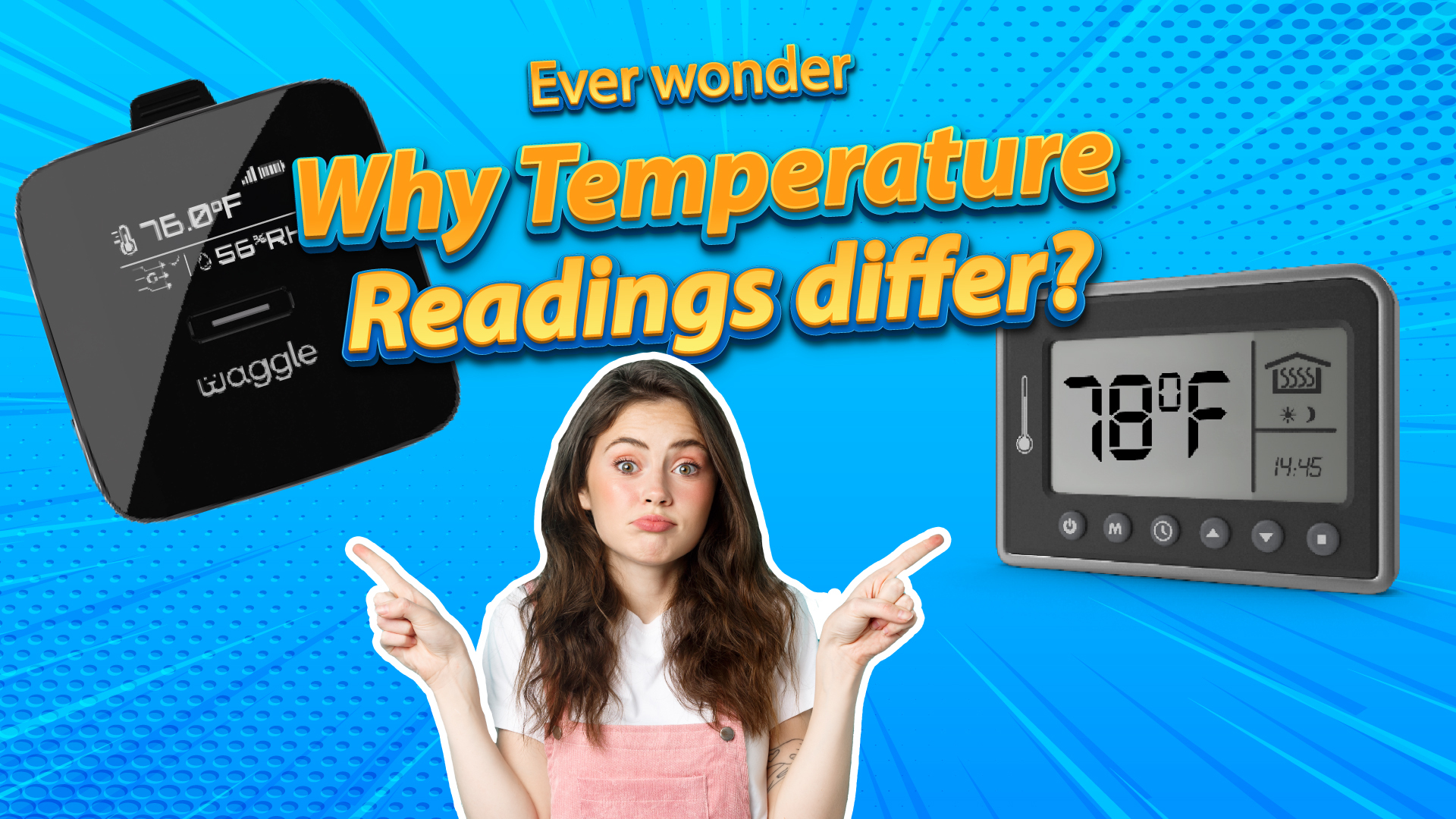
Why temperature readings differ?

Waggle combo plans
Monthly
$29.99
Flexi Half Yearly
$119
Yearly
$199
2 Year
$299
Waggle Pet Monitor Subscription Plans
Welcome to the Waggle Pet Monitor Subscription Plans Page! Weβre thrilled to bring you an innovative, pet-safe monitoring solution to ensure your petβs well-being wherever you are. Below is a detailed look at our Subscription plans, terms, and essential features that help you stay informed and worry-free about your petβs safety.
Wag Plan
The Waggle Pet Monitor tracks temperature and humidity, sending real-time alerts to your smartphone if conditions become unsafe for your petβno Wi-Fi needed.
Terms & Conditions
General Terms
- All Subscription Plans begin on the purchase date and will automatically renew based on the chosen plan.
- You may cancel your Subscription Plan at any time through the Waggle App.
Cancellations & Refund Policy
We keep things simple and transparent.
Cancellation Availability
- Monthly plans: Cancel within 24 hours of activation for a full refund.
- Non-Monthly plans: You may request cancellation within the first 30 days of activation/renewal or during the last 30 days before your next renewal date.
Outside this window, your plan remains active until the next billing cycle.
Refund Policy
- Monthly Plans: If you cancel within 24 hours of activation, you are eligible for a refund.
- Non-Monthly plans:
- First-Time or Re-Activating Customers: If you cancel within 7 days of activation, you are eligible for a pro-rata refund.
- Renewals: If you cancel within 2 days of your renewal date, you are eligible for a prorated refund.
- How refunds are processed: Once approved, refunds will be processed within 3β5 business days.
Cancellations made outside the eligible refund periods will not receive a refund. The subscription plan will remain active until the end of the current billing period.
Account Management
- Subscription Plans can be managed directly through the Waggle App.
- If you choose to delete your Waggle account, future renewals will cease; however, no refunds will be issued for any remaining Subscription Plan period unless canceled within the eligible refund window.
For more information about the features and functionality of Waggle pet monitor, please visit the Waggle pet monitor page. If you have any questions, check out our comprehensive FAQ or contact our customer support team for assistance. Thank you for choosing Waggle Cam Pro for monitoring and interacting with your beloved pets! We're here to ensure a seamless experience every step of the way.
Upgrade/Downgrade plan
- Customers can switch to a different plan at any time. If you upgrade, any additional charges will be calculated on a pro-rata basis. If you downgrade and have an excess balance, it will be added as credits, which will automatically apply to future renewals.
- Once you switch to a new plan, returning to the previous plan wonβt be possible. However, you can choose any currently available plan of equivalent value.